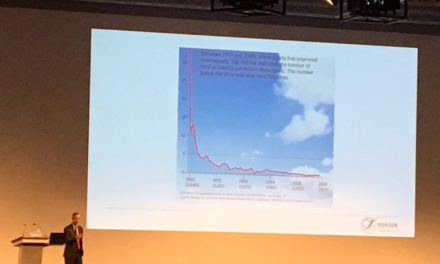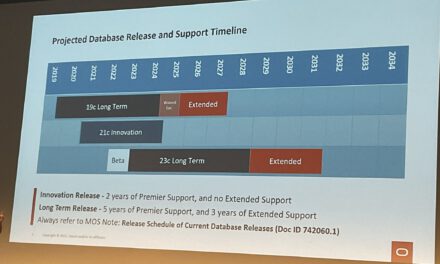The blog post shows screenshots of how to set up an Oracle Autonomous Data Warehouse (ADW) service in the Oracle Cloud. The blog post contains three parts:
- Create the ADW service
- Client Credentials
- Client configuration (SQL Developer, sqlplus)
- Parameter list
Create the ADW service
Log into your account dashboard and select services.
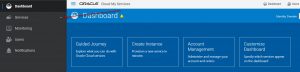
Scroll down and select to Autonomous Data Warehouse.
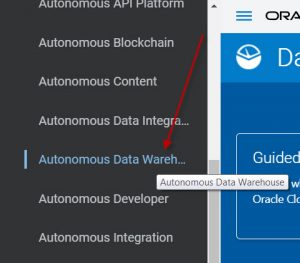
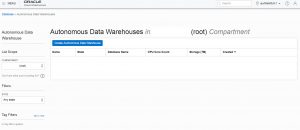
Now check if the correct compartment on the left is selected. A compartment is a logical container used to organize and isolate cloud resources. Compartments are global and logical while physical containers belong to regions and availability domains.
Then proceed and click the blue button to create a new instance. Now configure the details of the service.
The upper part contains the details about naming the service and sizing it. Default values for CPU Core count and storage are currently one core and 1 TB.
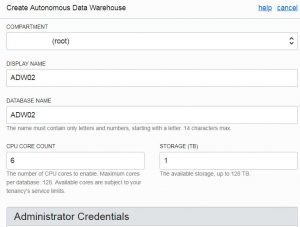
The lower part of the window contains the password for the admin user. The admin user is required for tThe initial connection. Ensure to select the appropriate license and click on “Create Autonomous Data Warehouse.”
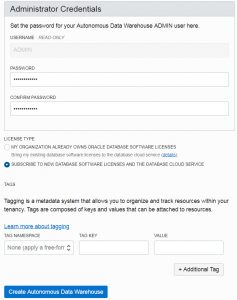
The service gets provisioned now is available after a few minutes. The ADW page looks like the following screenshot after one day. ADW creates backups automatically.
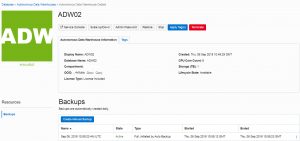
Client Credentials
The client credentials are needed to connect to the service by using tools like sqlplus. Click on “Service Console.” A new window will come up.
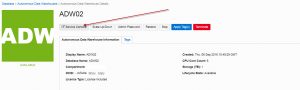
The admin credentials defined above need to be entered now.
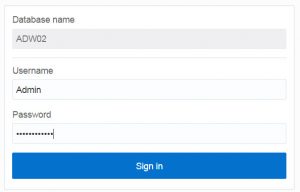
The next two images show the Overview page and the Activity page.
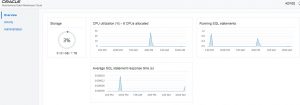
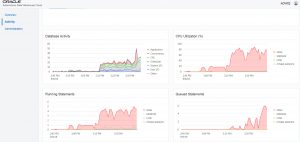
The Administration page lets you download client credentials to connect with tools like sqlplus or SQL Developer.
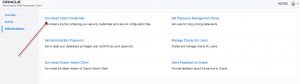
Click to download the client credentials. A window will come up for the admin password.
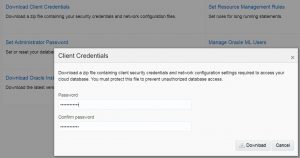
If you click on download, you will get a zip file containing the client credentials. The content of the zip file wallet_ADW02.zip:
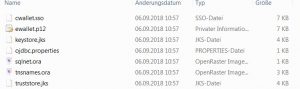
Client configuration (SQL Developer, sqlplus)
Finally, start SQL Developer and configure the connection to the ADW instance. SQL Developer uses the zip file. There is no unzipping necessary. Connection type is Cloud-PDB.
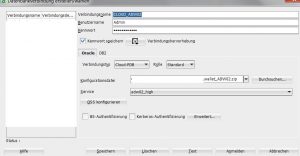
Now you are ready to connect.
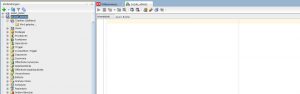
Alternatively, a connection with sqlplus requires the following steps:
- Unzip the client credentials file and edit sqlnet.ora
Adjust the directory to the folder into which you unzipped the client credentials
WALLET_LOCATION = (SOURCE = (METHOD = file) (METHOD_DATA = (DIRECTORY=”?/network/admin”)))
SSL_SERVER_DN_MATCH=yes - set TNS_ADMIN to the path containing the unzipped client credentials
export TNS_ADMIN=… - and start sqlplus admin@adw02_high (replace with a connect string in your tnsnames.ora-file)
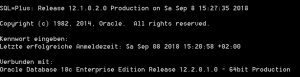
Swingbench is available for ADW and can be used to make some load tests. A description of the steps to run a load test is available on Dominic Giles blog “Setting up Swingbench for Oracle Autonomous Data Warehousing (ADW).”
The blog Managing Autonomous Data Warehouse Using oci-curl describes how to create and manage an Autonomous Data Warehouse (ADW) instance using REST APIs.